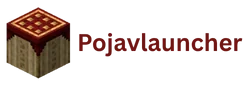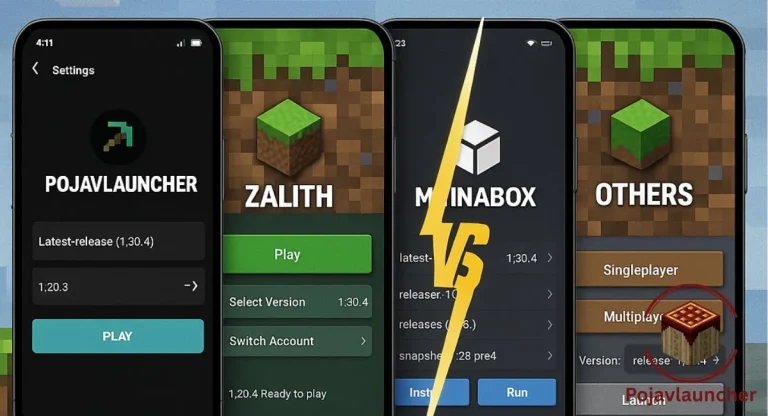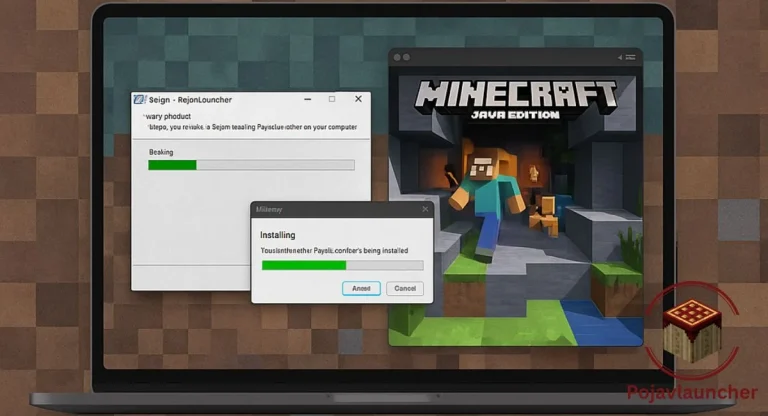How to Install PojavLauncher Android: Step-by-Step APK Guide
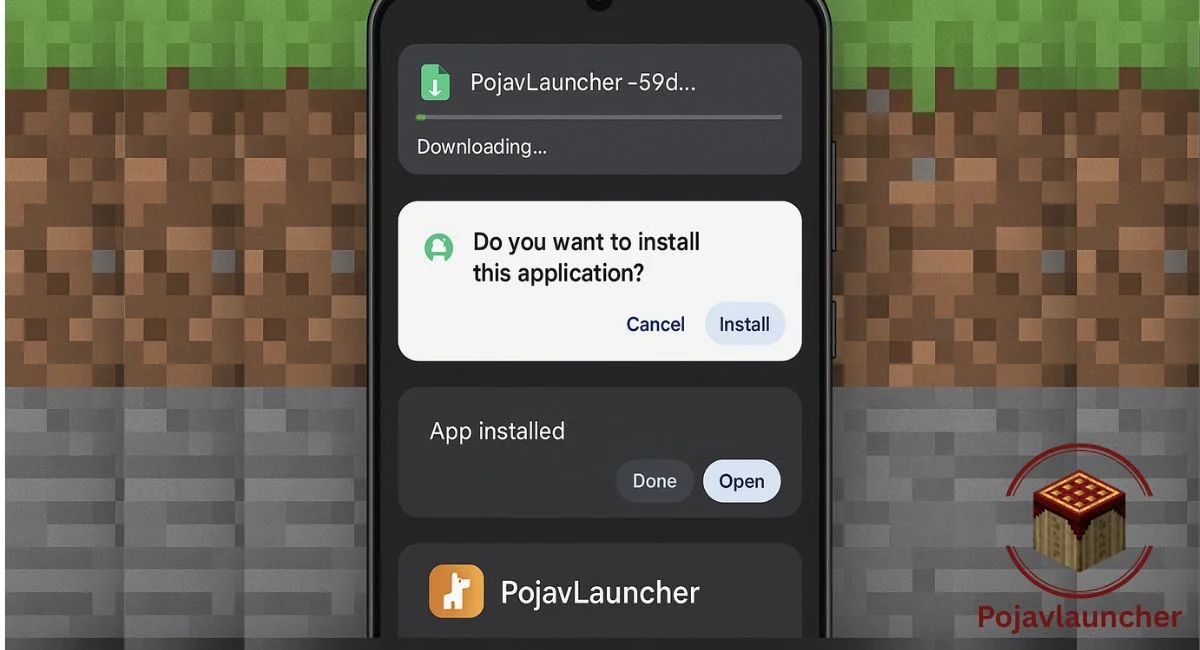
Introduction
Looking to play Minecraft Java Edition on your Android device? PojavLauncher is your answer. This powerful, open-source app allows Minecraft Java to run on Android phones and tablets with impressive performance and mod support.
Whether you’re using a high-end device or something more modest, PojavLauncher offers a surprisingly smooth experience. In this guide, you’ll learn how to install the PojavLauncher APK on Android step-by-step, so you can start gaming right away.
Preparing Your Android Device
Before you install the APK, follow these quick prep steps:
1. Enable “Install from Unknown Sources”
- Go to Settings > Security (or Privacy).
- Tap Install unknown apps > Select your browser or file manager.
- Toggle Allow from this source ON.
2. Free Up Storage Space
- Ensure at least 1GB+ is available.
- Minecraft Java files and Java runtime will need space.
3. Confirm Android Compatibility
- Requires Android 5.0 (Lollipop) or newer.
- Works better on Android 8+ with 2GB+ RAM.
Installing PojavLauncher APK
Now for the main event—here’s how to install it:
- Open your Downloads folder or file manager.
- Tap the PojavLauncher APK file you just downloaded.
- Tap Install when prompted.
- Wait for the process to finish.
- Tap Open to launch the app!
First Launch and Setup
Once installed:
- Open PojavLauncher.
- Sign in with your Mojang or Microsoft Minecraft account.
- Select a Java runtime (JRE) version.
- Default options are often sufficient.
- Choose a Minecraft version (e.g., 1.20.1 or 1.18.2).
- Hit Play!
PojavLauncher will handle the file downloads and start the game once everything is set.
Troubleshooting Installation Errors
Here’s how to handle common hiccups:
- APK won’t install: Ensure storage access and allow unknown sources.
- White screen on launch: Reboot your phone and try again.
- Java not downloading: Check your internet or manually import JRE.
- Low FPS or lag: Lower resolution, reduce render distance, and close background apps.
Tips for Best Performance
- Use a device with 2GB+ RAM for smoother gameplay.
- In Settings > JVM arguments, allocate more RAM if possible.
- Lower in-game video settings for better speed.
- Consider using a Bluetooth controller or gaming accessory.
- Clear app cache occasionally to maintain performance.
FAQs
Conclusion
Installing PojavLauncher on Android is simple when you follow the right steps. By downloading the APK from official sources and configuring it correctly, you’ll unlock Minecraft Java Edition on your phone anytime, anywhere.
Whether you’re a casual player or a hardcore Java modder, PojavLauncher makes Minecraft more portable than ever.